Adjusting map and controls in the LiveMap
1. click the Adjust button in the Map Parameters to start the calibration process
2. click a control on the map - it now appears as the Centered Control in the panel - here control 40
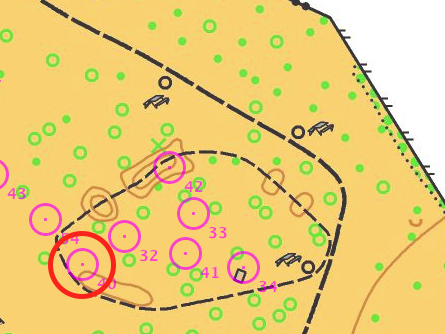
3. click on map to indicate the new position for the selected control - all controls are translated
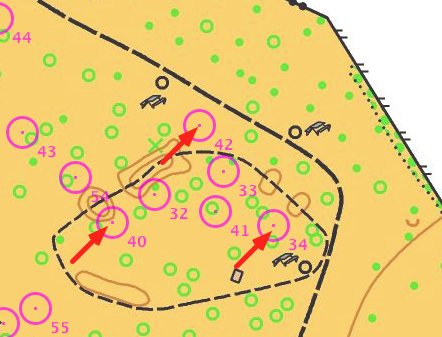
4. click another control - here control 42 (preferably far away from the centered control)
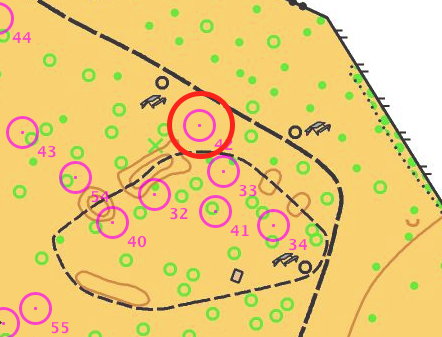
5. click on map to indicate the new position for the second control - all controls are scaled so that centered control (40) stays on position and second control (42) is on its new position
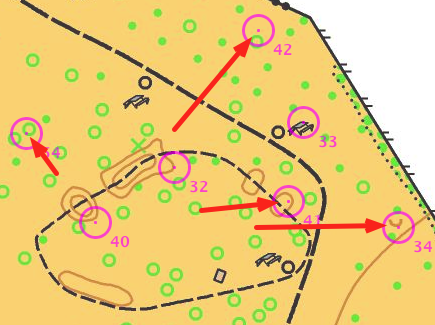
At any time, you can stop the calibration by clicking again on the Adjust button. For example, click on it after step 3 to just translate all controls, without scaling them.
If you need to fine-tune the calibration, you can always play with the manual parameters but this can be tricky.