Merge Wizard
The Merge Wizard allows one to manage card data after a problem arises: unknown ecard, duplicated entry, wrong registered course…
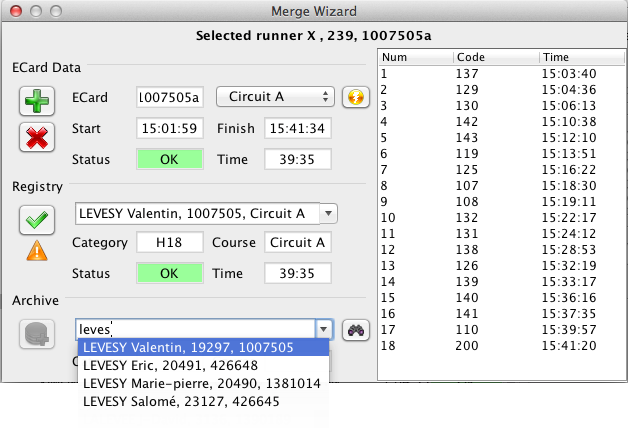
You get the merge wizard when:
- an unregistered ecard is read (manual handler)
- an ecard is read but the runner has some results already (manual handler)
- opening it on the selected runner from the runners table
There are four main actions available from the merge wizard, from top to bottom.
- Create an anonymous entry with card data.
- Close the wizard and do nothing with the data.
- Merge card data into another registered entry.
- Insert entry from archive and merge card data into it.
Apart from these actions, the merge wizard displays some information about the card data and provides some tools.
-
 You can see the current course, change it, or launch course detection to select the best match. Status and trace will be updated to show the result.
You can see the current course, change it, or launch course detection to select the best match. Status and trace will be updated to show the result. -
You can lookup a registered entry incrementally, if you know the runner is registered with another ecard.
 Notice how a warning icon appears if ever you select an entry which already has data. This means merging ecard data into this entry will overwrite previous data (there is no way to come back!).
Notice how a warning icon appears if ever you select an entry which already has data. This means merging ecard data into this entry will overwrite previous data (there is no way to come back!). -
 You can lookup incrementally in the archive to insert an unregistered runner directly with ecard data. You can ask Geco to lookup automatically for the ecard number.
You can lookup incrementally in the archive to insert an unregistered runner directly with ecard data. You can ask Geco to lookup automatically for the ecard number.
The merge wizard only populates registry and archive boxes on focus. You may have to click twice to pop up the full list.
Scenarios
Following are typical use cases for the merge wizard.
Unknown Ecard (manual handler)
When an unregistered ecard is read, the merge wizard pops up automatically.
- If the runner has been registered but without an ecard number or with an incorrect ecard number, lookup/select him in the registry box and merge. You are done!
- If the runner is unregistered, lookup/insert an entry from the archive or simply create an anonymous runner. You can edit runner information in the table.
- Close simply discards card data
Existing Data for Runner (manual handler)
This matches the Duplicate status with auto handler.
When an ecard is read and the linked runner already has card data, the merge wizard pops up automatically. The linked runner is selected by default in the registry box.
- If you have read again the card to overwrite previously read data, just merge the data.
- If the runner is different (two runners using the same ecard), create an anonymous entry, insert from archive, or merge with another registered runner.
- Close simply discards card data.
Merge Registered Entries
You previously choose to create an anonymous entry for an unknown ecard. Then you found the registered runner which should be linked with card data. You now want to merge the card data with the registered runner (instead of copying runner data by hand).
- Select the anonymous runner with the new card data, then open the merge wizard from the Runner pane.
- Lookup and select the registered runner in the registry box.
- Merge data to finish the action.
- Confirm or cancel the deletion of the anonymous entry (now a partial duplicate of the other entry).
Other actions also take effect:
- Create/Insert will duplicate card data into a new entry
- Close just exits the wizard.