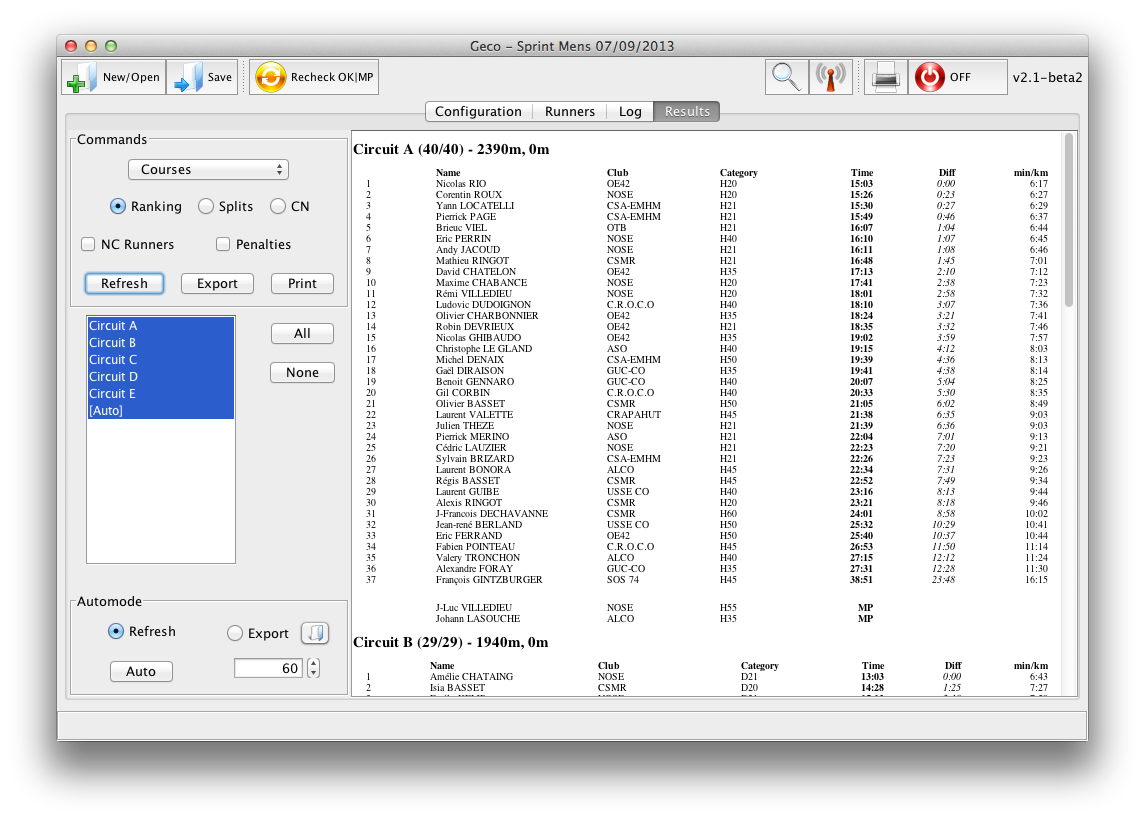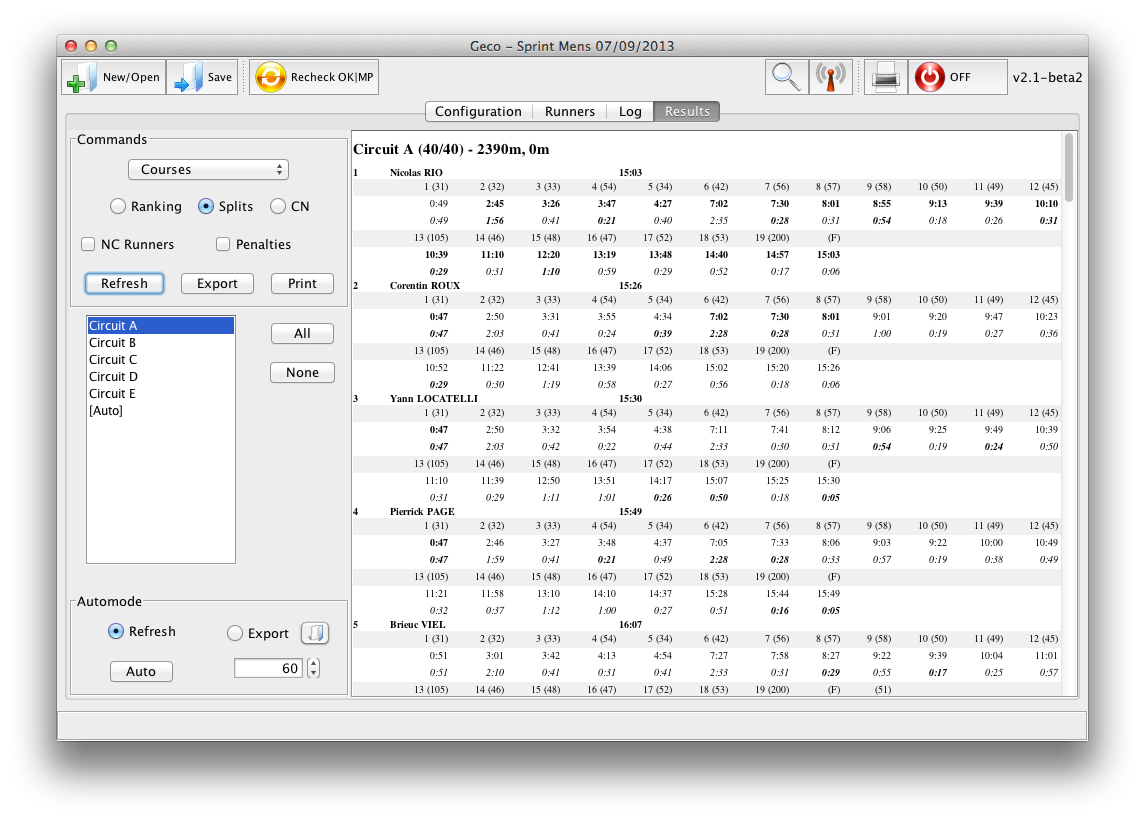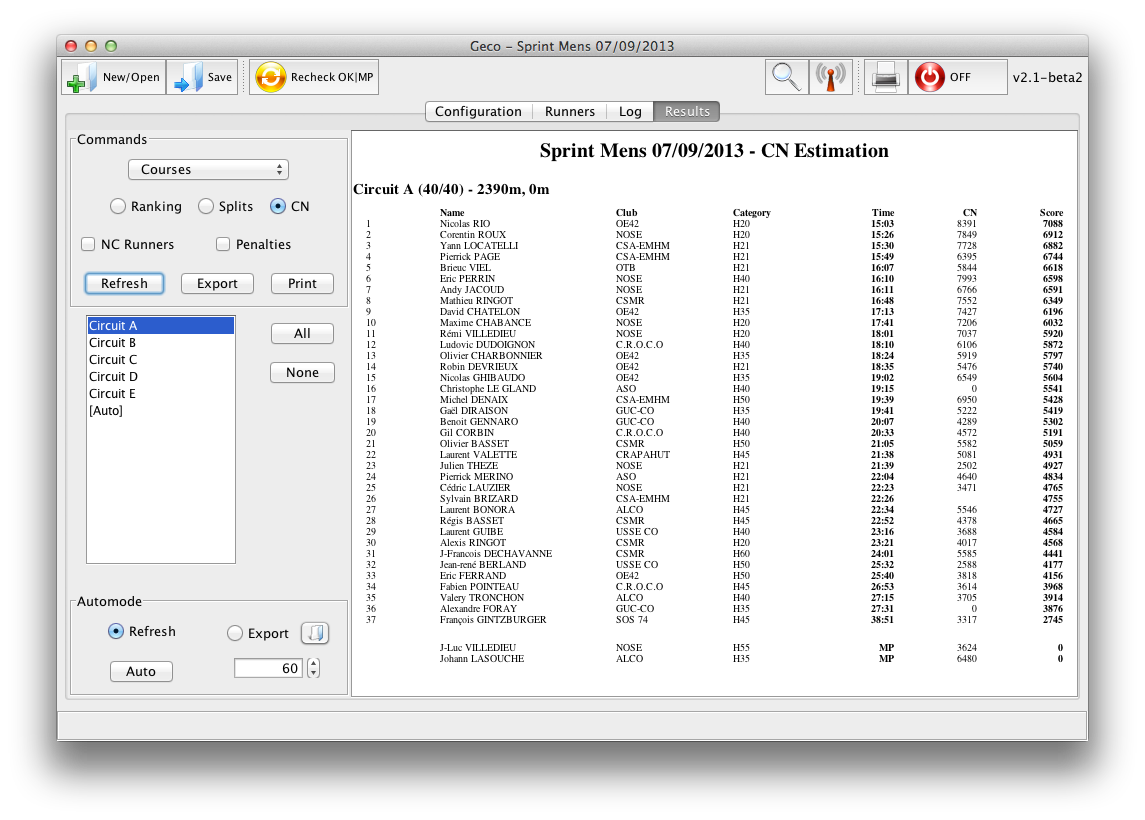Results Panel
The results panel can generate results from current data at any time during a race.
Computing results
1. Select either Courses, Course Sets, or Categories i.e., the kind of pools with which to compute results. A manual selection of courses (categories) can be performed in the list below.
The Category/Courses is a fourth option which computes one ranking per category in each course. It is useful when categories are split across different courses in pools.
2. Select either Ranking, Splits, or CN to set the kind of results to compute.
- Ranking: classic ranking, can be used to compute intermediate or official results.
- Splits: split times for all runners in selected pools.
- CN: simulator of french CN (national ranking).
Results display runners with OK status, as well as runners with status MP, DNF, DSQ… Courses/categories without results are not displayed. Options for displaying results include:
- NC: include runners ticked as NC in the results. They will appear after the ranked runners, with MPs and related.
- Penalties: show real race time and number of MPs for each runner (only ranking).
Geco also computes the difference to best time as well as mean pace when course length is available.
Results can be displayed in the right panel (Refresh button), printed, or exported in an external file.
Export format
Geco offers different file formats for export:
- HTML for web publication
- O’Splits, html splits + javascript data for the O’Splits Chrome extension
- Custom, to be used by different tools, including your own
- CSV, a complete format for spreadsheets
- OE CSV, which is recognized by some analysis applications
- XML, which is the standard IOF format for result exchange
You can set HTML and custom formats through results templates. To start with, basic templates are provided in the formats folder. You can also edit template files to export your own format. The Mustache engine can actually produce any kind of text outpute, not only HTML.
The dedicated CSV Geco format can easily be imported in a spreadsheet to process results. This format provides numerous information, including punches, MPs, rank, etc.
For RouteGadget and other analysis tools, select Splits then XML or OE CSV.
CN simulator
The CN simulator computes scores for competitors from the french federation. You can use this function to check that data are ok for publication.
Check the correctness of archive ids to ensure ok results! Best way to do it is simply to use archive import or CSV import.
Auto mode (results)
The Auto button, when on (pressed), repeatedly refreshes results or generates a result file with the interval specified (in seconds) in the textfield at the right. The auto feature takes into account parameters specified when the button is pressed (selected courses or categories, ranking/splits/CN, export format, options). Stop then start again auto mode to take into account new parameters.